Using the WP DISPLAY FILES plugin, you can display recursive files & folder structure on the frontend using the shortcode. You can create unlimited shortcodes to display files from a custom directory storage according to your requirements. Also, you can download your file folders from here.
Display files & folders from your Directory Storage
Step 1: Please login into the WordPress admin dashboard and navigate to WP Display Files –> Create Shortcodes setting page.
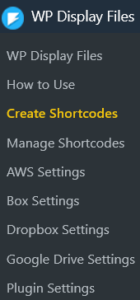
Step 2: Please choose Directory in the data source and fill in the following settings.
- Listing Title: This will appear as the title of the listing on your website (Required).
- Data Source: Select Directory source
- Path: Insert path of your directory which files & folders you want to list on the frontend (Required).
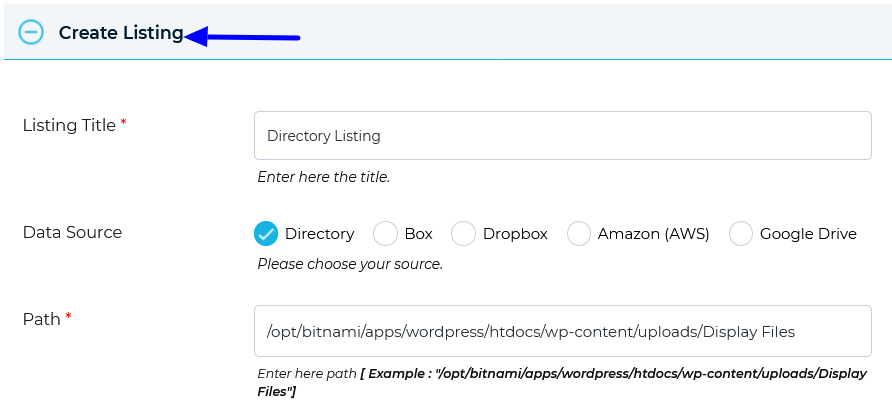
Step 3: After filling in all details. Please select a template from the “Choose Template” tab as per your choice (Required).
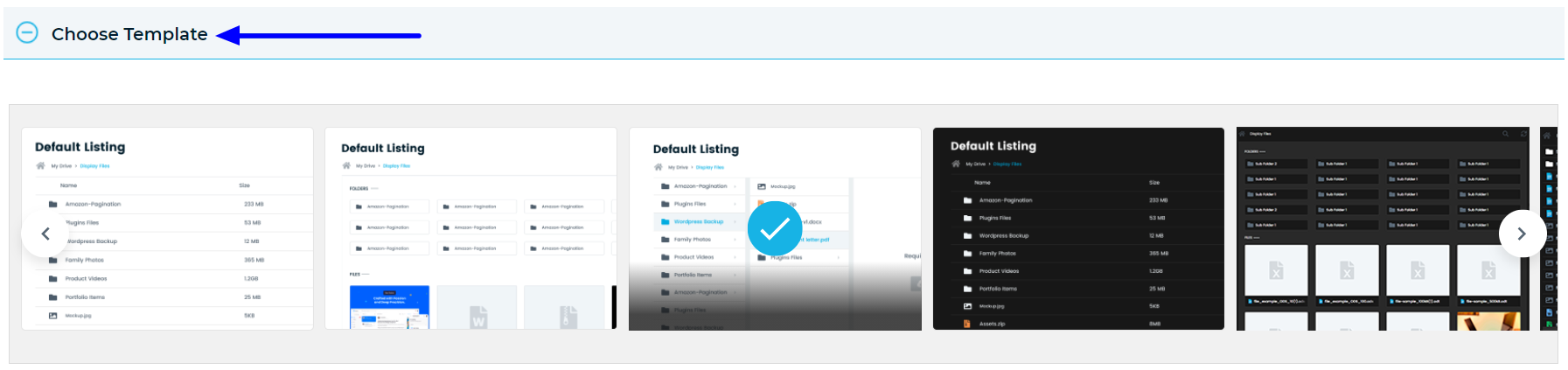
Step 4: After this, please save this form and the shortcode will automatically generate after successful form submission.
Step 5: Please grab your shortcode from the shortcode listing page WP Display Files –> Manage Shortcodes. You will found your all-created shortcode there.
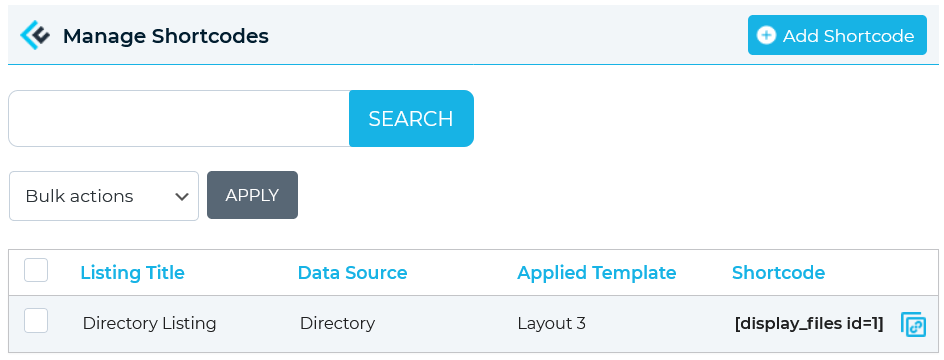
Step 6: Please copy your directory storage shortcodes by clicking on a given button from here.
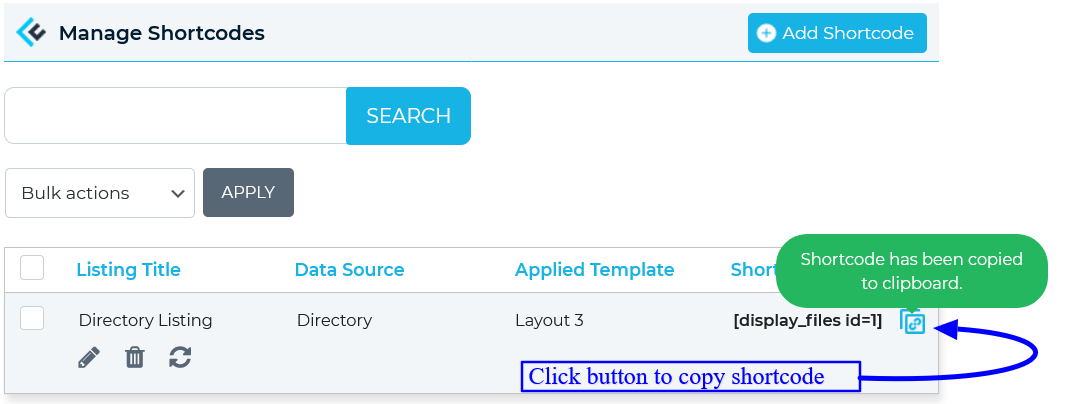
Step 7: Paste your copied shortcode on your website page/posts/widget where you want to display files & folder listing.
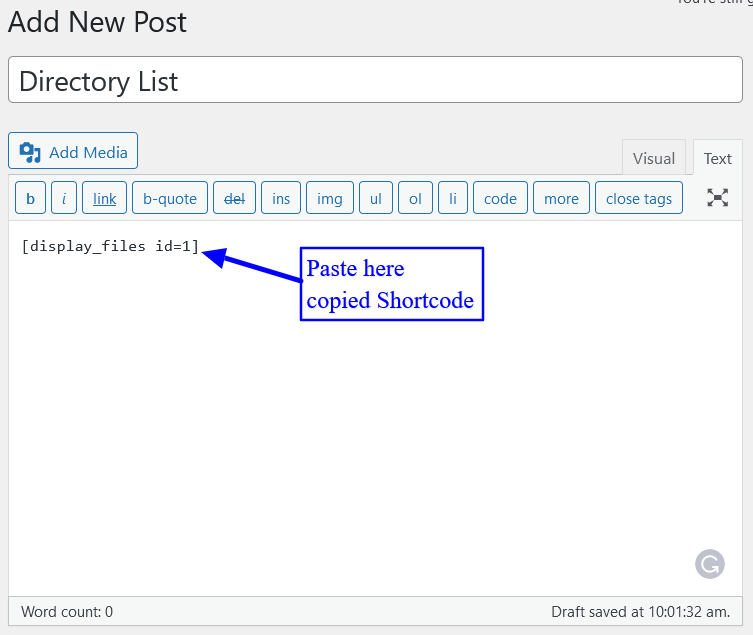
Step 8: After saving the shortcode on your website page. You will see your directory storage files and folders displayed on your front end.
Here is the sample screenshot of the expected result.
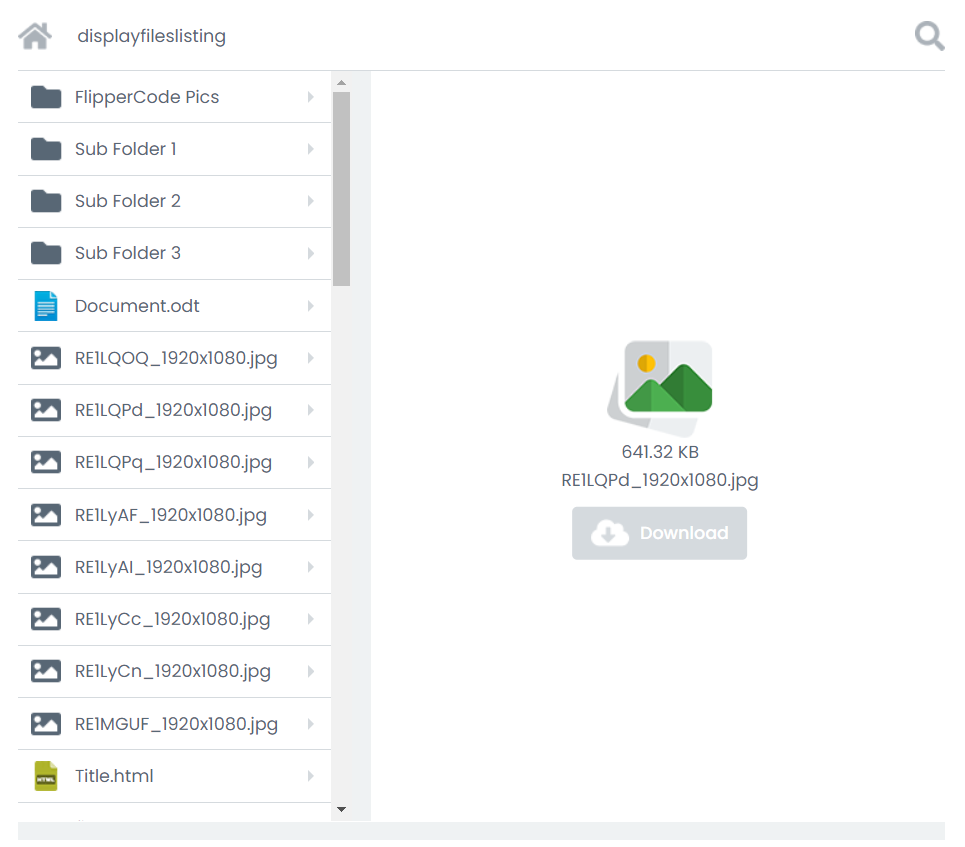
Subscribe to our newsletter below and never miss the latest updates or an exclusive offer.

