Using the WP DISPLAY FILES plugin, you can display Box storage files & folder structure on the frontend using a shortcode. You can create any number of shortcodes to display files from box storage. To connect with the box storage we have easy to use setup wizard which makes your job easy.
Display files & folders from Box Storage on the frontend
Step 1: Please login into the WordPress admin dashboard and navigate to the dashboard and click on WP Display Files –> Box Settings.

Step 2: In the ‘Box Setting’ page insert ‘Client ID’ & ‘Client Secret’ and save it. If you do not have Client ID & Client Secret Key, please follow this tutorial to generate a box Client ID & Client Secret Key.

Step 3: After saving the setting display page for grant access to your box file/folders, click on the “Grant access to box” button. Your authorization is complete.
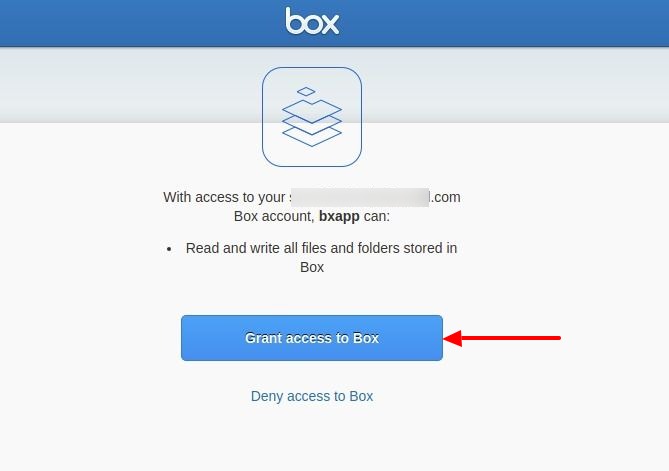
Step 4 : Now navigate to the WP Display Files –> Create Shortcodes page. Fill form according to your requirements and choose following settings.
- Listing Title: This will appear as the title of the listing on your website (Required).
- Data Source: Select ‘Box storage’ source for display file/folder listing on frontend.
- Folder Name: Insert box storage folder name for display related file/folders listing on frontend(Required).

Step 5: After filling in all details. Please select a template from the “Choose Template” tab as per your choice.

Step 6: After this, please save this form and the shortcode will automatically generate after successful form submission.
Step 7: Please grab your shortcode from the shortcode listing page WP Display Files –> Manage Shortcodes. You can find all created shortcodes here.

Step 8: Please copy your Box storage shortcodes by clicking on a given button from here.

Step 9: Paste your copied shortcode on your website page/posts/widget where you want to display files & folder listing.

Step 10: After saving the shortcode on your site page. You will see your box storage files and folders displayed on your front end.
Here is the sample screenshot of the expected result.

Subscribe to our newsletter below and never miss the latest updates or an exclusive offer.

