This plugin requires the usage of the Box ‘Client ID’ & ‘Client Secret Key’ to display box files on the frontend, in order to work properly. To create a shortcode of the box in the WP Display File Plugin You need to create the ‘Client ID’ & ‘Client Secret Key’.
Generate Box Client ID & Client Secret Key
Follow these steps to get a Box ‘Client ID’ & ‘Client Secret Key’:
Step 1: Please visit the Box Developer website and log in with account details.
Step 2: Create a custom APP and select User Authentication(OAuth 2.0) and Insert App name.

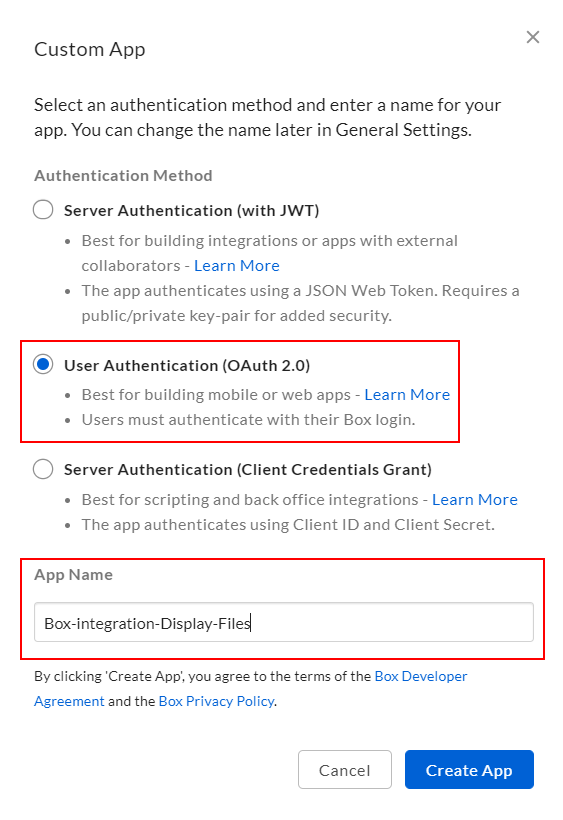
Step 3: In Configuration Tab, Copy your Client ID and secret ID and paste it in a safe place for later use.

Step 4: In this step you will need to enter your current backend page url. ( Redirect url will be in following form : )

https://{yourwebsitename.com}/wp-admin/admin.php?page=wpdf_box_settings
Just copy your current backend page URL and enter it in the Redirect URI field as shown in the above image.
Step 5: Please make sure you have enabled Write All files and folders stored in Box.

Step 6: Click on Save Changes. Copy and paste Client ID & Secret ID and enter in the form appearing on the left side and save settings.
Box setup is now complete. Now you just need to create a shortcode to display files and folders listing from Box.
Subscribe to our newsletter below and never miss the latest updates or an exclusive offer.

